
Hotot is a lightweight, python-based, desktop twitter client I tried on my Linux Mint 10 GNOME desktop. I found Hotot to include many features you’d expect in a desktop client and a few you may not. Warning: Hotot is still in heavy development (alpha) but performed quite well for me.
The first time you open Hotot you”ll need to create a new profile and provide your Twitter or Identica credentials. After that when you open Hotot you can just click the sign in button for the appropriate account. At the bottom of the login window you can find links to delete the selected account, view extensions or change the Hotot preferences.
Hotot looks great visually and after finding where all of the controls were at I liked the Hotot interface even more. The interface consists of an update field at the top of the main window, Refresh, Extensions, and Settings buttons in the top right, and several buttons for selecting the Timeline, Mentions, Direct Messages, Retweets, Find People, and Search areas down at the bottom. When a button is selected the main window above transitions to whatever you’ve selected with a wipe transition. This is a really nice touch and probably my favorite part about using Hotot. It’s graphically pleasing but also feels simple and snappy.
The Timeline area displays a list of recent messages from people you follow.
Controls to the right of each tweet where you can reply publically, retweet, send a message, and other popular actions.
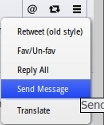
The Mentions button brings up anyone using your @username. I noticed nested replys are shown. It’s nice to see which tweet prompted someone to reply. The same action controls appear to the right of the tweets.
The Direct messages area includes private messages sent to your Inbox and Outbox. Toggle the two areas at the top of the window. Selecting the envelope icon to the right of each message will bring up another window where you can compose your private message, shorten links, and even add multiple recepients. Selecting the list icon brings up the Translate option.
The Retweets area is sorted by Retweeted By Others, Retweeted By Me, and My Tweets Retweeted. A pretty self explanatory area that gives you several ways to sort retweets.
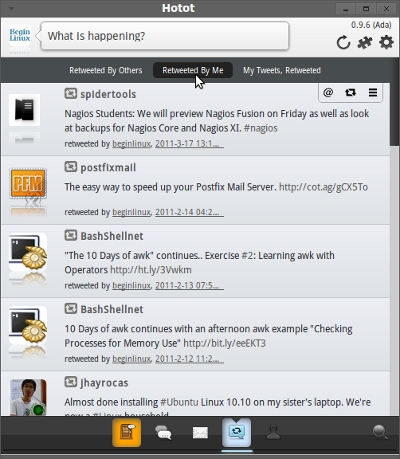
Finding People with Hotot was not very easy for me. I used the Look up field but couldn’t really pull any useful information unless I searched for vague terms like “linux”. I tried to find other humans I know multiple times and failed. The instant match at the top is puzzling and useless for me but I think the Look up field to match Tweets, Favs, Followers, and Friends is a nice idea. This is one area I hope to see improve in the future.
The Search icon on the bottom right brings up yet another area where you can search for terms and find a list of people talking about that term on Twitter or Identica. The problem I found here was the action options were present in the Timeline area are gone and replaced only by Translate, similar to the Direct Message area. The creates a problem because people want to search for terms the immediately respond to the tweets found, followers or not.
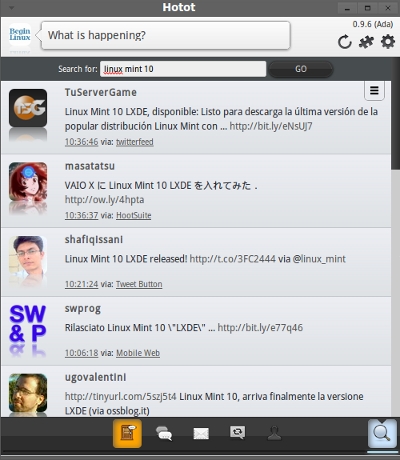
Clicking on the Gear icon and then on Extensions brings up a list of enabled and disabled extensions. The extensions provide features like geolocation, image previewing, video previewing, URL shortening, translating, saving tweets for later and more. Some pretty useful stuff here.
The same Gear icon also holds the Preferences option. The Preferences window is broken down into Globals, Account, Looks & Feels, and Advanced preferences. Under Globals you can toggle verbose mode, the Ubuntu panel indicator and set a keyboard shortcut. Account holds few option but shows your Twitter and Identica accounts with a check box to remember your password if you haven’t already. Looks & Feels was the most impressive as it gives complete control over font, font size as well as behavioral and notification options. The Advanced tab holds API Settings.
Hotot includes a quick, graphically pleasing interface unlike most of the other desktop Twitter clients. This combined with its young age make this desktop Twitter client an application to watch. You can download the latest version of Hotot and find installation instructions on the Hotot website.
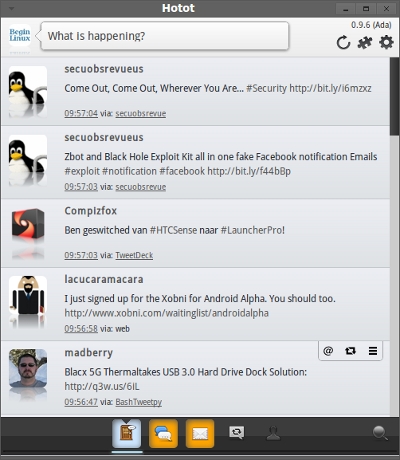
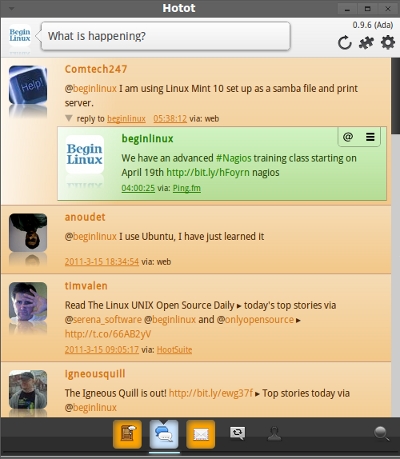

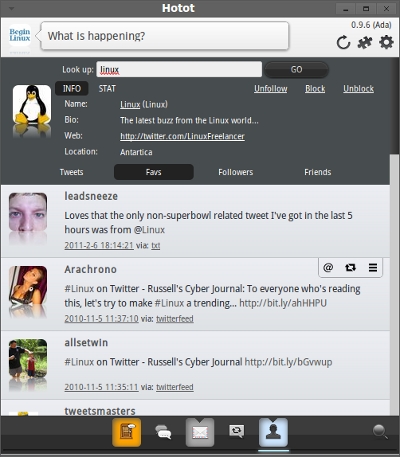
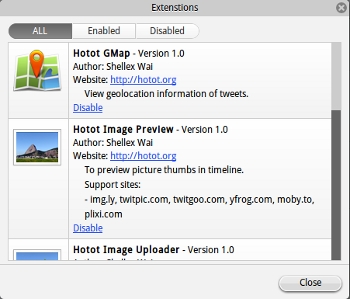
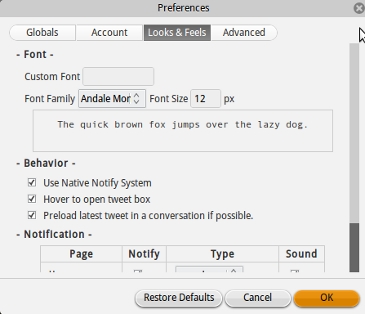

{ 3 comments }
Not to rain on your parade, but have you seen this: http://arstechnica.com/software/news/2011/03/twitter-tells-third-party-devs-to-stop-making-twitter-client-apps.ars ?
I hadn’t. Thanks for the input. I can understand why Twitter would do this.
Nice article.
I’ve moved to turpial, it’s similar to Hotot, written in Python. Light, fast and fully functional.
http://turpial.org.ve/