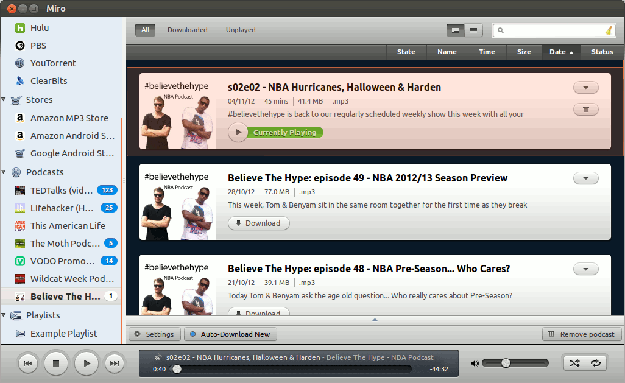Although the advent of anything-you-can-think-of-on-demand services like Netflix are eating into their market, podcasts are still big. They come into the their own when you want to listen to your favorite show on the move. WiMax and 4G might start to challenge that, but for now there are many situations where traditional podcasting is the best – and cheapest – way to get your content of choice.
What should we expect from podcast software?
There are numerous podcast applications available on pretty much every platform you could think of. Many of them are free (as in beer) and offer a good set of functions. But which is best on Linux and how do they stack up against the competition?
For those not familiar with the technology, a podcast is simply a file (normally mp3 format), often of a radio or home brew show. Want to get your words of wisdom out there? Try podcasting. Podcasts are normally audio, but video podcasts are increasingly common these days.
Why bother with podcasting? What’s different from just downloading an mp3 file to your computer? That’s all in the application. Podcasting software allows you to subscribe to a series of programs and automatically download the latest shows as soon as they become available. Without you having to go searching for them, or even having to be online, you can then listen at your leisure.
That’s the most basic level – after setting up the software, you should be able to access your latest shows whenever you want.
Good podcasting software does more. You might have a series of current affairs programs you want to listen to, but there’s not much point listening to one that’s more than a couple of weeks old. You want the option to automatically delete podcasts once you’ve listened to them, to delete them after they’re more than a certain number of days old and to only keep the newest few editions (you might only want the newest three, and so when a new program is downloaded, the oldest is deleted to keep three in your queue).
You want to easily see, for each episode, information like the title, description, duration and date broadcast/released.
Perhaps you’d like to be able to easily create your own playlists, or to have the software make suggestions for other podcasts (“if you liked that, you might like this…”).
Importantly for less technical users, most modern podcast apps allow you to search on the podcast (or general topic) you’re interested in using normal English. They don’t expect you to understand – or even know about – the specific URL of the podcast feed. If you want to listen to a show about basketball, you should just be able to search on “basketball” and have a list of podcasts pop up.
So that’s what most decent, modern podcasts apps can do – how do the main Linux options measure up?
gPodder
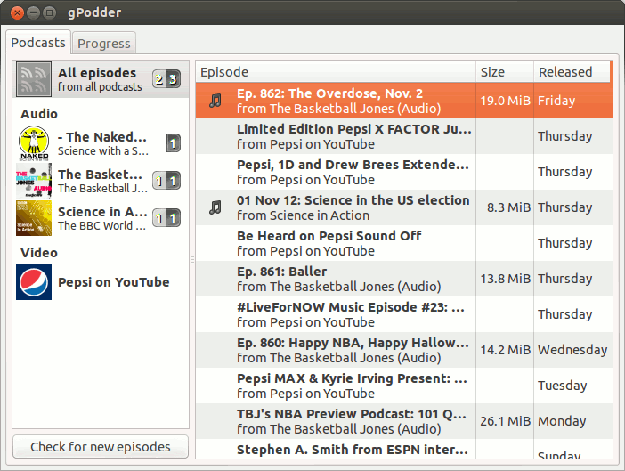
gPodder is an application for managing your podcasts. It shows your subscriptions on the left hand side, with the actual shows (downloaded and otherwise) in the main pane. Clicking on a show gives you more information about it. gPodder organises your podcasts: it doesn’t play them. Clicking play will launch your default music player (or another if you specify) from where you can hear the podcast in all its glory.
Like many Linux applications, a lack of polish on the interface (which, to be honest, looks pretty clunky by modern standards) hides a powerful set of functions.
It has most of the bells and whistles for managing your podcasts. You can set it to delete old podcasts automatically, or leave it for you to decide yourself when they go. Searching on podcasts is a breeze. A search on “basketball” showed up about twenty shows – on a par with other apps I’ve tried.
Another neat function is the ability to import and export your podcast subscriptions – very handy if you’re moving to a new computer.
The gPodder.net website allows you to manage your subscriptions online and share them with others. It works best with gPodder but can also work standalone or with other players.
Overall, gPodder’s an impressive application – if you’re not put off by first impressions. Is it better than the apps you’d have on other platforms? No, but it’s not far off, and that’s pretty good.
Rythmbox
Unlike gPodder, Rythmbox is a player which will handle not only your podcasts but also your music collection, internet radio and online streaming music.
It has an excellent search facility for podcasts, and no problem playing them but beyond that the features are pretty basic. It’s not the most intuitive interface either. Podcasting feels like an add-on for Rythmbox – it does it, but not brilliantly. Unless your podcasts needs are very simple, it’s worth going for something like gPodder that does the job better.
Miro
An application running on Linux where someone’s paid attention to the look and feel! Miro not only looks more modern and slicker than many Linux apps (perhaps helped by being cross-platform), it does the job too. It’s got all the main functions a modern podcast manager should have, a good search facility and a built-in player.
Miro helps you search for online videos, and if you sign up for an account it’ll give you recommendations too. It’ll manage your music and video files into the bargain.
Miro’s an impressive app. It’s open source, but also ad-supported which might put some people off (the adverts can be intrusive). Miro’s also not as intuitive as it could be. To give just one example, clicking on the “Music” button when you launch the apps returns an empty screen. To import your music files, you need to go to File > Import > Search all my files. Why not offer to do that when you click on the Music button for the first time? Especially as “Search all my files” doesn’t automatically suggest “let me play my music” to the non-technical user.
Other options
There’s no shortage of software to manage and play your podcasts on Linux. Other options you might like to check out include Amarok, Icepodder, Banshee and Liferea.
The iPod problem
If you use Linux, you won’t find an easy way to synchronise your music and podcasts with your Apple iPod or iPhone. It’s a real pain, and it’s not the fault of anyone on the Linux side. Apple puts a lot of work into making it as difficult as possible to write software that can access your Apple device: they want you to use iTunes or nothing, which is a bit of a shame since iTunes doesn’t run on Linux.
There are ways round it. By using PlayonLinux or Wine you can get a whole bunch of non-Linux applications to work on Linux, including some versions of iTunes. Be warned though – applications installed in this way frequently don’t work, only partially work or require certain versions of the software. If you’ve just bought the latest iPad, there’s a very good chance that you’ll struggle to get the right version of iTunes working properly.