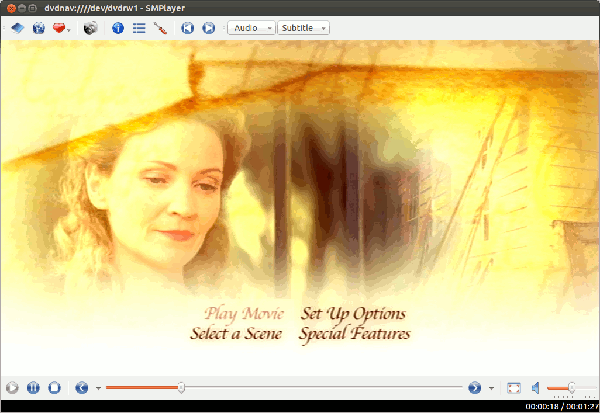It seems like only yesterday that getting video to play on Linux was tougher than counting ballot papers in Florida, but in reality it’s come on leaps and bounds in the last few years.
Here’s how it used to work. First there were codecs. A codec – or “coder-decoder” is a piece of software to convert videos to different formats, and then convert them back again for you to watch. There are huge numbers of them – far more than you’d ever figure there was a real use for. Traditionally, whichever piece of software you were using to the view the video seemed to support every codec in existence except the one you needed. If you were very lucky, an hour or so hunting around obscure websites would allow you to track down and install the right one.
To be fair, a lot of the problem was – and is – a legal one. Depending on where you live, you may or may not have the legal right to use certain codecs. Some distros include them and let the user sort it out (every user of these distros naturally takes professional legal advice before watching a DVD). Others won’t bundle but allow you to download them without too much hassle.
Then there was DRM. Many DVDs had some form of Digital Rights Management which meant (depending on your Linux distribution) installing some extra code from their repository, searching the internet for it or just giving up and reading a good book instead.
This all made perfect sense to serious techies and free software devotees, but wasn’t amazingly helpful to the casual user who had the totally unreasonable expectation that they’d be able to insert a DVD or download a video and simply watch it.
Neither of these issues has gone away, of course. We still encode video and DRM still lurks. What’s changed is the way we consume video and – in one word – streaming,
YouTube, Vimeo and a hundred other streaming video sites have a massive incentive to standardise for any user running a standard browser and supporting Flash or – increasingly – HTML5. That’s been remarkably helpful to those of us running Linux: we can let the browser and plugin take the strain. We’ve also seen a Darwinian-style culling of the more obscure codecs. They’re out there somewhere lurking under digital rocks, but most people have figured out that if they want their video to be watched, they need to supply it to the waiting world in a format that makes it easy for us viewers, which means using mainstream codecs.
Miro
You can of course watch streaming video on any almost web browser – that’s pretty much the point of it, after all. The open source application Miro takes your video watching to the next level. It does a good job of organising content across YouTube, Hulu, and others as well as allowing you to search for videos across multiple sites.
Miro is cross platform and part-funded by advertising. It’s a good looking application that aims to bring together your personal video and audio files along with a decent chunk of what’s on the internet and allow you to organise and play them.
The advertising can be a little intrusive, and the controls not always quite as intuitive as you might hope for, but it’s a slick piece of software that works surprisingly well given the ground it’s trying to cover.
Banshee
Banshee’s one of the those nice Linux applications that does the job. It isn’t the best looking, nor the most user-friendly (though it’s not terrible on either count) but it will import your audio and video files in next to no time. Banshee will also have a decent stab at managing your podcasts, give you online radio, link into Miro for audio and video search and queue up different media to play back to back.
Kaffeine
As you might guess, Kaffeine is a KDE media player (the clue’s in the K). It’s pretty straightforward to use, and has no problems not only doing the basics but doing them in a simple way without anyone having to resort to obscure menu options. On launch, you’re presented with a series of buttons for different tasks – just click and go.
Dig a bit deeper and you’ll find some cluttered windows though – parts of the application do look more than a little busy!
Kaffeine, unlike most other players, will manage your television viewing if you have a suitable tuner card in your PC – a neat feature. I have a small complaint on this though: most of the people the developers presumably want to use Kaffeine won’t have television tuner cards. That being the case, how about telling people without a tuner card that the functions won’t work, rather than just have them not working. Sure, it’s completely obvious to the developers why absolutely nothing happens when you click on all those buttons, but to the non-technical user it just looks broken.
SMPlayer
SMPlayer is one of several MPlayer front ends. MPlayer itself is the swiss army penknife of open source video playing. SMPlayer aims to give you all the playback goodness of Mplayer but with an interface that doesn’t leave the average computer user wondering if they just dreamed the last decade and woken up back 1998.
Its other key feature is remembering everything about your files: if you come back to watching a movie, SMPlayer will remember not only where you left off but all your settings, from volume to brightness and more.
It has a good stab at being user-friendly too, though it still has glitches on that front. A non-technical user might reasonably expect to put a DVD in the only optical disk drive on the computer and have it play straight away. Instead, SMPlayer has you choose which of a range of device files (/dev/cd, /dev/cdrw, /dev/dvd and so on) is the right one.
OK, trial-and-error will sort it and you only have to do it once, but it just shouts out “This is weird, techie Linux, you ought to go back to Mac or Windows where this stuff just works.” It’s not a big complaint, but an application in 2012 really shouldn’t be expecting users to understand about Linux device files just to play a DVD.
VLC
VLC is another good open source media player that can handle files from almost any source you can think of, looks good and works well.
Having said that, it hits a similar problem to SMPlayer when playing a DVD, only with an additional frustrating twist – at least in my tests. Selecting “play” chose the wrong device file by default (though /dev/dvd seemed entirely plausible) and returned an annoyingly technical-sounding error. Selecting “play” again just went straight to the error, and I needed to go to Open Media > Open Disc and choose the right device file to get it all working – not helpful.